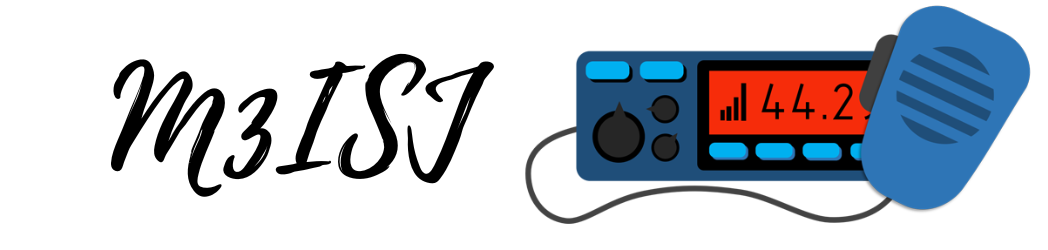To begin, you must first load the dashboard. Click Configuration once the dashboard has loaded.

After you’ve loaded the dashboard and clicked configuration, click Expert, as seen in the image.

After hitting Expert, you’ll notice this warning. Please note that you’re doing this at your own risk, and we recommend that you make a backup of your configuration so you have something to fall back on. If you need help with that, check out this guide.
https://m3isj.uk/backing-up-or-restoring-the-configuration-of-your-pi-star/
If you want to proceed, click the SSH Access button as shown in the figure below.

If you haven’t updated the username and password, you’ll be provided with the login screen to ensure extra protection. You can login using these credentials if you haven’t changed them.
Username: pi-star Password: raspberry
These are the default settings. If you’ve changed your passwords, you’ll need to log in with the new ones.

Once logged in, you’ll see this screen, which indicates that we’re ready to update the Pi-Star.

Now for the commands to update the Pi-Star, keep in mind that they are based on Linux and are case sensitive, so type them precisely the same.
This is the first command:
sudo pistar-update

If written correctly, the following text will scroll up and perform the update.

There is one more command to run after this process has completed.
sudo pistar-upgrade

Now that the update/upgrade has been done, I recommend that you run it a few times to ensure that it has received all of the necessary updates.
There’s only one more thing to do now: return to the main dashboard screen!